Active Directory Users and Computers Error: “the application has requested the runtime to terminate it in an unusual way”
August 27, 2008
UPDATE [6/19/2009]: Below is my original fix for this problem however in the comments section frymaster provided an alternative. I am no longer running Vista 64 so haven’t tested it but another user has confirmed it worked for him.
Try deleting this file:
%userprofile%\appdata\Roaming\Microsoft\MMC\dsa
It will be recreated after you shut down your MMC console.
Thanks to frymaster for the update!
[Original Post]
I installed the newest version of RSAT for Vista Service Pack 1. I am running the 64-bit Version of Vista.
After installing this newest version I got this error when trying to start Active Directory Users and Computers:
Microsoft Visual C++ Runtime Library
“the application has requested the runtime to terminate it in an unusual way”
I could not find an answer anywhere, I was able to open up the Management Console (mmc.exe) and browse to the .msc file (dsa.msc) manually and it would open just fine.
I went looking for command line parameters for mmc.exe and here is what I found:
MMC command-line options
Using MMC command-line options, you can open a specific MMC console, open MMC in author mode, or specify that the 32-bit or 64-bit version of MMC is opened.
Syntax
mmcpath\filename.msc[/a] [/64] [/32]
Parameters
- path \ filename.msc
- Starts MMC and opens a saved console. You need to specify the complete path and file name for the saved console file. If you do not specify a console file, MMC opens a new console.
- /a
- Opens a saved console in author mode. Used to make changes to saved consoles.
- /64
- Opens the 64-bit version of MMC (MMC64). Use this option only if you are running a Microsoft 64-bit operating system and want to use a 64-bit snap-in.
- /32
- Opens the 32-bit version of MMC (MMC32). When running a Microsoft 64-bit operating system, you can run 32-bit snap-ins by opening MMC with this command-line option when you have 32-bit only snap-ins.
The short cut for Active Directory Users and Computers points to:
%SystemRoot%\system32\dsa.msc
Adding the “/64” flag to the Target of the shortcut fixed the problem
%SystemRoot%\system32\dsa.msc /64
After that, no more errors!
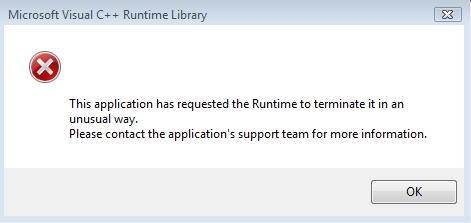

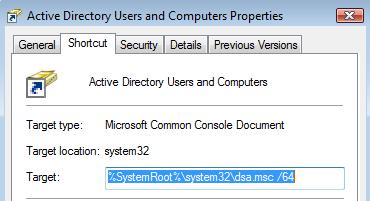
February 21, 2009 at 7:32 am
Thank you so much! This was driving me to “drink”!!
March 5, 2009 at 2:12 am
Hey,
I´ve exactly the same Problem with Windows 7 running on a 32 Bit System..
but nothing helps..
any suggestions..?
cheers
Mick
March 5, 2009 at 1:30 pm
Are you using the RSAT tools for Windows 7?
Microsoft Download:
March 5, 2009 at 11:10 pm
Thanks for reply
Yes I´m using the original RSAT for Windows 7..
it´s like Kipling wrotes one before….
cheers
Mick
June 6, 2009 at 5:23 pm
I just had the same thing logging on at the actual console on Server 2008 64 Bit.
In this case /64 gave me the error but /32 got me in. After doing this I can now get in using the original link.
Great info, you saved me from doing a re-format. Which is not what I wanted to do.
August 23, 2011 at 1:11 pm
Brilliant, the /32 worked for me. Never in a million years would I have thought of that. Thanks!
March 13, 2014 at 3:58 pm
Whooo!! neither do I, hahaha as well as you say. Not even in a million years!
/32 worked for me as well 🙂
Thank you so much!
June 17, 2009 at 12:08 pm
Hi,
I was having the same symptoms. Fix for me was to delete the file %userprofile%\appdata\Roaming\Microsoft\MMC\dsa – this fixed the issue without needing to alter the shortcut.
June 19, 2009 at 7:46 am
Thanks for the update frymaster!
June 19, 2009 at 12:38 am
tHANK YOU frymaster THIS WORKED PERFECTLY
July 8, 2009 at 1:33 am
Sorry to say… all that didn’t work for me.
I found an additional possible reason for that problem.
Using Vista Enterprise 64bit SP2 with German language pack i had to install the German RSAT. Vista didn’t let me do anything else.
With my user account (configured to German display language) “Active Directory Users and Computers” started without problems. With my admin account (display language English) it didn’t work. Switching the display language to German solved the problem for me.
Regards
August 22, 2009 at 6:22 am
Yippy frymasters delete the dsa worked for me with Windows 2008 SBS
September 9, 2009 at 7:53 am
Thanks for the post. I am running Vista Enterprise 64 bit SP2. Adding /64 worked for me!
September 22, 2009 at 7:05 am
thanks a lot!
I’m using server 2008, adding /32 in the shortcut worked only if I used the shortcut, but still the same error if I try to open the active directory using run.
deleting the file %userprofile%\appdata\Roaming\Microsoft\MMC\dsa
worked perfectly!
October 8, 2009 at 1:23 am
Thnx frymaster and all 4 da heads up, i jst changed that dsa filename to dsaxx which could be same as deleting it and ran AD-user & comp..worked just fine.
Environment: Windows Server 2008 Enterprise sp1 (64 bit)
March 17, 2010 at 12:42 pm
Thanks so much .
” /64 ” addition fixed the issue.
June 18, 2010 at 2:08 am
Worked like a charm, thanks.
November 8, 2010 at 12:34 am
Thanks Alot.
deleting the file %userprofile%\appdata\Roaming\Microsoft\MMC\dsa work perfectly for me…… S Khaleel
January 21, 2011 at 1:52 am
The best solution to above issue is, you RUN “mmc”, go to file>options, click tab “disk clean up” and delete the files.
It won’t affect any setting or policies.
December 3, 2012 at 10:37 pm
this is best solution for this error
Go to Active directory site and services and click on file menu-option-disk cleanup and clean disk
May 12, 2013 at 2:16 am
thanks a lot it worked for me
April 18, 2013 at 1:31 pm
Your own article provides established useful to myself.
It’s extremely informative and you’re clearly really experienced in this field. You have popped my own face for you to varying views on this subject matter using intriquing, notable and strong content material.
July 15, 2013 at 12:37 am
its really works brother…….thank u so much
May 17, 2014 at 8:18 am
Well I really enjoyed reading it. This information procured by you is very practical for correct planning. dfdedgekkede
July 9, 2019 at 11:15 pm
thank you so much bro
August 30, 2019 at 4:19 pm
Windows uses this event ID for both successful and failed service ticket requests. If it is a failure event see Failure Code: below. Whereas event ID 4768 lets you track initial logons through the granting of TGTs, this lets you monitor the granting of service tickets. Service tickets are obtained whenever a user or computer accesses a server on the network. For example, when a user maps a drive to a file server, the resulting service ticket request generates event ID 4769 on the DC.